Sometimes it looks like you have internet in your home, but the Evergen system is not connected.
Once you have checked your internet connection and rebooted, your Evergen system may still show as "offline". Firstly, you will need to check that your router is providing hard-wired Ethernet for the system to connect. We usually ask you to perform a few checks to assist us in ruling out that the issue comes down to the router. To perform those checks, just follow the below steps.
Establish an internet connection to a device of your choice:
- Check if you can establish an internet connection to one of your electronic devices, such as your smartphone via WiFi.
- If you can establish an internet connection via WiFi, use a laptop (or any electronic device) with an Ethernet port or a USB to Ethernet adapter, to connect your device to your router via an Ethernet cable.
- Turn off WiFi on your device (as WiFi overrules Ethernet) and load the Evergen website, for example.
Internet connection could be established:
For Alpha ESS Smile or Eco:
- If you can load the website or if internet works on your device, plug the Ethernet cable that runs from the Alpha system into the working LAN port of your router.
- Wait 5 minutes and then check the Alpha unit to see if the system has come back online (blue Internet LED light).
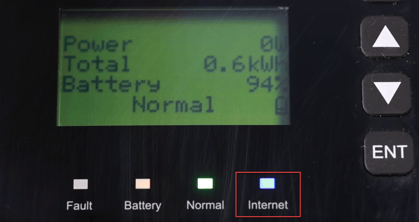
- If the system has not come back online after 5 minutes, reboot your system (Alpha ESS Reboot Instructions).
- If the system has not come back online after the reboot, contact our Customer Service team.
For Tesla Powerwall 2
If you recently changed your router and have updated WiFi details please complete the Update Network Settings Here before completing the below checks
- If you can load the website or if internet works on your device, plug the Ethernet cable that runs from the Tesla Powerwall into the working LAN port of your router.
- Wait 5 minutes.
- Turn on a household device, e.g. kettle, and then check your Tesla app to see if energy is flowing to your home on your Power Flow diagram.

- If the system does not come back online after 5 minutes, reboot your system (Tesla Reboot Instructions).
- If the system does not come back online after the reboot, contact our Customer Service team.
Internet connection could NOT be established:
We recommend something along the following lines: "I have checked my router and I have internet through WiFi. However, after testing with multiple devices, the router is not providing internet through hard-wired Ethernet. Can you please replace router or advise otherwise."